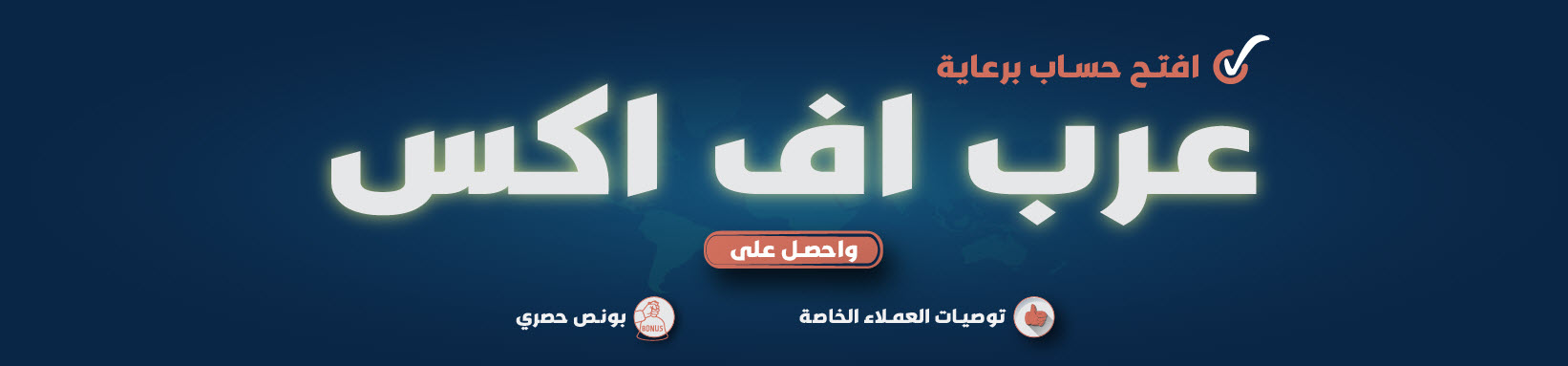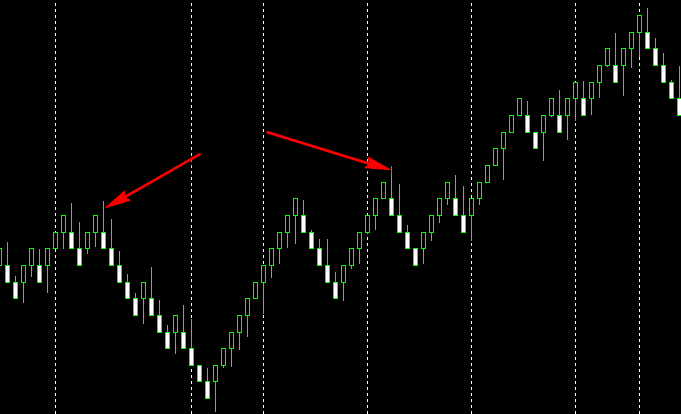amrgamal
بطل مسابقه الباري الرمضانيه
- المشاركات
- 887
- الإقامة
- *********************
بسم الله الرحمن الرحيم والحمد لله رب العالمين والصلاة والسلام علي الرسول الامين
هذه الاعدادات منقوله من احدي مواقع الدعم الاجنبيه للافاده العامه
تحيه خاصه الي اخي المبرمج الذي شجعني علي هذا الموضوع
واتمني ان يصل اخي الحبيب الي صيغه قويه لتصميم اكسبيرت قوي
تحيه خاصه الي اخي المبرمج الذي شجعني علي هذا الموضوع
واتمني ان يصل اخي الحبيب الي صيغه قويه لتصميم اكسبيرت قوي
Step 1 – Check the images below.
Go to Tools>Options
Go to Tools>Options

Click the Charts Tab and check all the boxes, Input 9999999999999 in both the fields.
Click the Expert Advisors Tab and make sure 4 check marks like in the image below.


Click OK, That’s should be about it with the settings.
Step 2 – Close the metatrader and copy all the contents of the Indicators.zip to experts/indicators folder in your metatrader installation folder. Copy the contents of Renko.zip to the experts folder in your metatrader installation folder. Copy the contents of templates.zip to the templates folder in your metatrader installation folder. Start Metatrader now.
Step 3 - Open a 1 minute chart for example like EURUSD and manually Scroll back the 1minute EURUSD chart as much as you can (You can simply keep pressing the HOME button on your keyboard), I recommend at least 1 or 2 months worth of 1minute chart data on your screen.
Step 4 – Apply the RenkoLiveChart_v3.2 EA to the 1minute EURUSD chart, Make sure the settings are as the images below.
Step 2 – Close the metatrader and copy all the contents of the Indicators.zip to experts/indicators folder in your metatrader installation folder. Copy the contents of Renko.zip to the experts folder in your metatrader installation folder. Copy the contents of templates.zip to the templates folder in your metatrader installation folder. Start Metatrader now.
Step 3 - Open a 1 minute chart for example like EURUSD and manually Scroll back the 1minute EURUSD chart as much as you can (You can simply keep pressing the HOME button on your keyboard), I recommend at least 1 or 2 months worth of 1minute chart data on your screen.
Step 4 – Apply the RenkoLiveChart_v3.2 EA to the 1minute EURUSD chart, Make sure the settings are as the images below.


Click OK and Enable the Expert Advisors Button.

Now the Renko EA should be running and data from the 1minute chart should be able to feed data for your Renko Chart.
Step 5 – Open the Renko Chart, Check the images.
Click on File>Open Offline
Step 5 – Open the Renko Chart, Check the images.
Click on File>Open Offline

Search for EURUSD M2 from the list and click on Open.

Now you have the renko chart running in a M2 Offline chart. Remember that you need to have the 1minute chart as well as the EA running at all times , because data from the 1minute EURUSD chart is feeding data to the EURUSD M2 Offline chart via the Renkolivechart_3.2 EA.
That’s about it about how to start a renko chart in metatrader. You need to do the same steps for any other pair you wish to run a renko chart for.
That’s about it about how to start a renko chart in metatrader. You need to do the same steps for any other pair you wish to run a renko chart for.

Final Step – Applying the Template. Check the Images below Right click on the M2 Offline Renko Chart, in the menu select templates and load the renko_ashi_2 template.

Directions for Installing as a script :
Must be done each time you restart mt4:
1. Place the mq4 code in the Experts/scripts directory.
2. Make sure to check the "Allow DLL imports" and "Allow import of external experts" boxes (both of them) are checked. they are under the Saftey section of the Common tab
3. Drop the script on a live chart, preferably the 1 minute chart of any instrument. The comment will tell you which offline chart to open.
Must be done each time you restart mt4:
1. Place the mq4 code in the Experts/scripts directory.
2. Make sure to check the "Allow DLL imports" and "Allow import of external experts" boxes (both of them) are checked. they are under the Saftey section of the Common tab
3. Drop the script on a live chart, preferably the 1 minute chart of any instrument. The comment will tell you which offline chart to open.
التعديل الأخير: